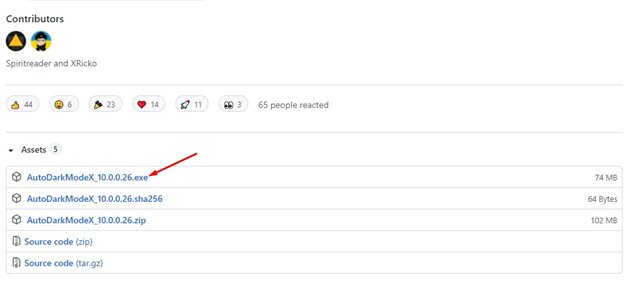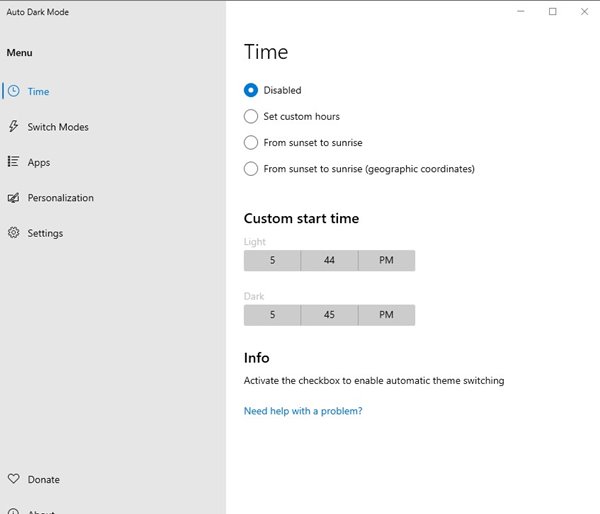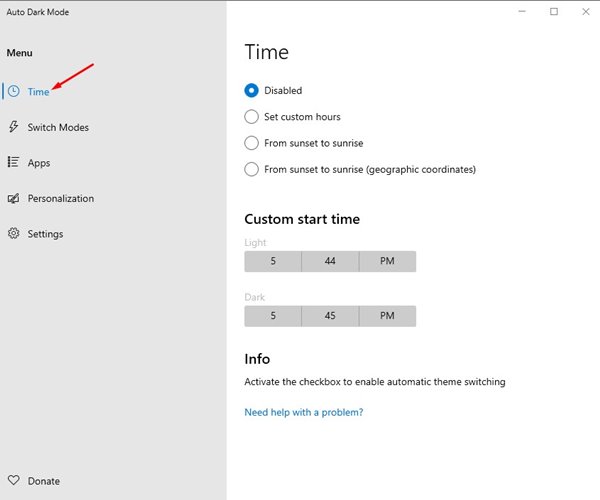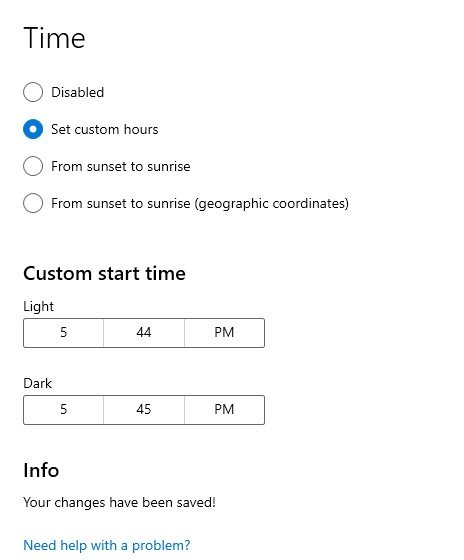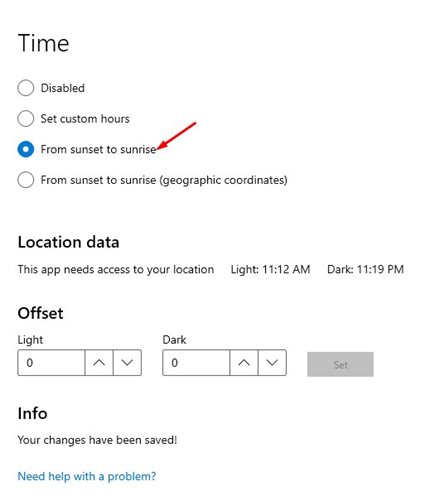Both Windows 10 and Windows 11 allow you to set a dark mode for apps. However, it doesn’t have a feature to schedule dark mode. Sometimes we want to schedule the dark mode on Windows 10/11 to start automatically. Although it’s not possible to automatically switch between dark and light mode on Windows 10/11, you can use a free third-party tool to enable this feature. The open-source app Auto Dark Mode X is now available on Github, allowing you to switch between light and dark themes based on time. With this app, you even get the ability to set the dark/light mode based on your latitude and longitude. Or else, you can set this app to switch to dark mode at sunset and light mode at sunrise. Also Read: How to Enable Dark Mode in Windows 11
Steps to Auto Switch Light & Dark Theme in Windows 11
So, if you are interested in giving Auto Dark Mode X a try, you are reading the right article. Here’s how you can auto-switch between dark/light themes in Windows 10/11.
First of all, open your favorite web browser and head to this webpage. Now scroll down and download the Auto Dark Mode X on your computer.
Once downloaded, install the program on your PC.
After the installation, run the program, and you will see an interface like below.
You will find many options on the Auto Dark Mode. If you want to switch between Dark/Light mode automatically, select the Time option.
On the right pane, choose between three options, as shown in the screenshot.
Now set the Custom Start time for both Light and Dark Mode.
If you want to switch to dark mode at sunset and light mode at sunrise, select the From sunset to sunrise option.
That’s it! You are done. This is how you can automatically use Auto Dark Mode X on Windows to switch between dark and light mode. So, this is how you can switch between dark and light mode in Windows 10/11. I hope this article helped you! Please share it with your friends also. If you have any doubts related to this, let us know in the comment box below.