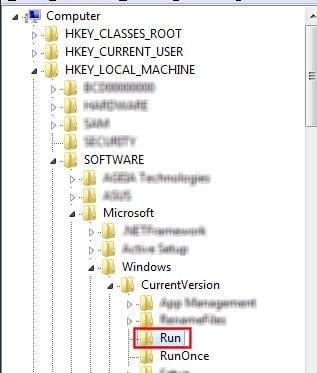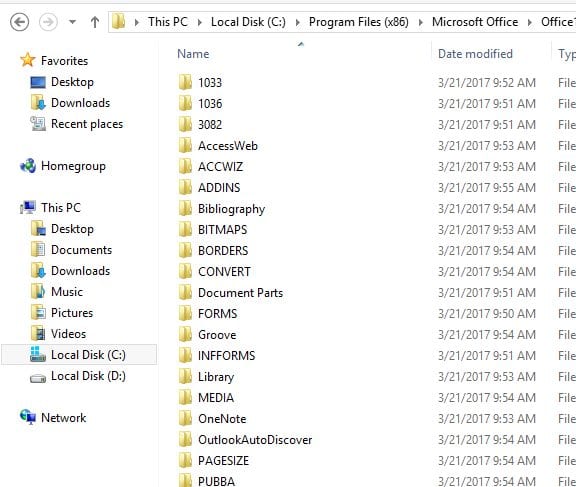Cloud storage has now become part of every other information collecting, and data amending apps, services, etc., and is now available to be used for almost every major operating system. Various types of cloud services are there on the internet, and the users have the ability to choose among all of them for the best. Actually, we have just tried to give you a brief description of Cloud storage to justify the content of this article. Then, we are to talk about the all-new feature of Microsoft Office in which the developers have added the connection between the Onedrive and the office through the function named Upload Center. This feature enforces the whole data backup for the projects inside the Office, and the syncing with Onedrive is done automatically. For those less on the internet, data would surely not like this feature, although it is perfect for the safety of the information and the projects. They might tend to find some way to remove the automatic syncing of Office to the Onedrive or, in other words, just disable the Upload center in windows. Here in this article, we have written about the method through which you can process the above-stated action and get the settings done, and if you are interested in knowing how this happens, please go and read the full article. Till the end! Also Read: How to Enable Enhanced Anti-Spoofing in Windows 10
Steps to Disable Microsoft Office Upload Center in Windows
The method is quite simple and easy, and you need to follow the simple step-by-step guide that we have discussed just right below.
- In this method, we will be utilizing the registry editor of Windows, and we would be making the changes to it. So make assure that you do not go wrong with any of the steps in this method, as any wrong alterations inside the registry editor can lead to the Windows malfunction and could even lead it to death. So as we have just stated, we will have to work on the Registry editor, so go and open it up on your computer. There are several ways to do so, but the simplest one is to search for the same in the search box of the Windows Start menu/Hover menu. Alternatively, you can open it through the Run box by typing in the Regedit keyword.
- Go to the folder “HKEY_CURRENT_USER\Software\Microsoft\Windows\CurrentVersion\Run” from the sidebar of the Registry editor and then look for a REG_SZ value inside the folder. This value should be correctly located unless you won’t be able to process the whole step accurately. For proper identification of the file, you must see the file’s name that would be OfficeSyncProcess.
- Delete the value that we just located or pointed in the above step by right click menu. Finalize your amendments, and then you may proceed to the further settings. After deleting the value file inside the Registry editor, you need to open up the File Explorer on your device. Follow up the path to reach they’re -“C:\ProgramFiles\Microsoft Office\Office16”. Depending on the version of the file explorer you have on your computer, you need to go to that particularly related folder.
- After reaching the above path, look for the file named MSOSYNC inside the path. This is the file that causes the updates to happen up, and if you rename it, then the Upload Center will stop working. Rename this file to anything that you wish, and then restart your device. The changes you made can be easily reverted by naming the above-stated file to MSOSYNC, which is the original name for the file! Finally, you have now got about how you can disable the Microsoft upload center and therefore prevent the automatic backups of your work. We have tried to write about the method most simply so that you people can utilize it easily without any issues. Possibly every user can implement this procedure, but if some of you have any issues or problems related to the application of the method, they can grab our help and support. To availing of our support, you must paste your issues inside the comments section, and we will try our best to respond to you fast. Further, we would say, please share this article with more and more people, and do share your opinions regarding the information in this article through the comments box!