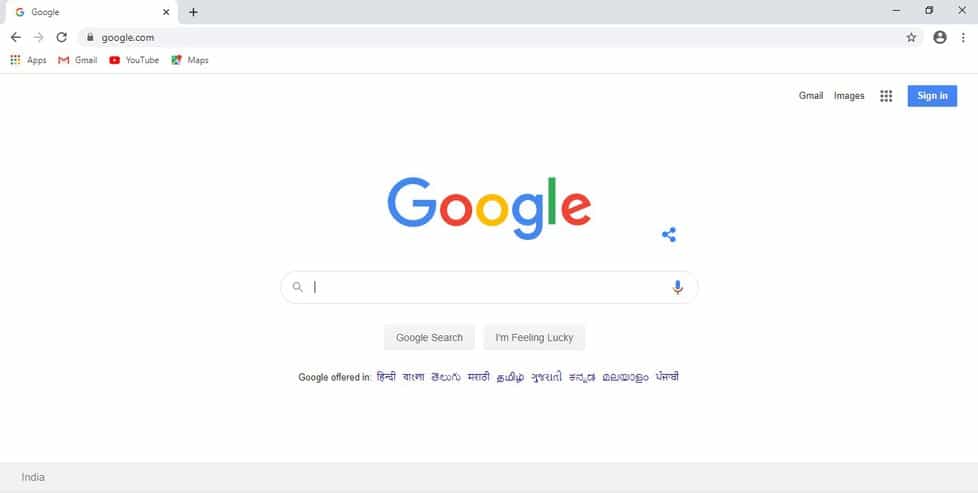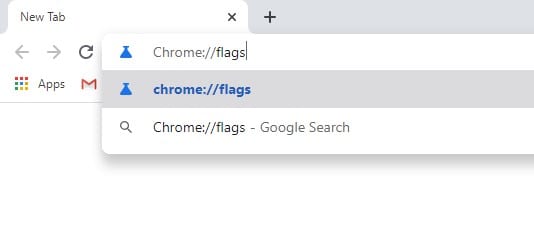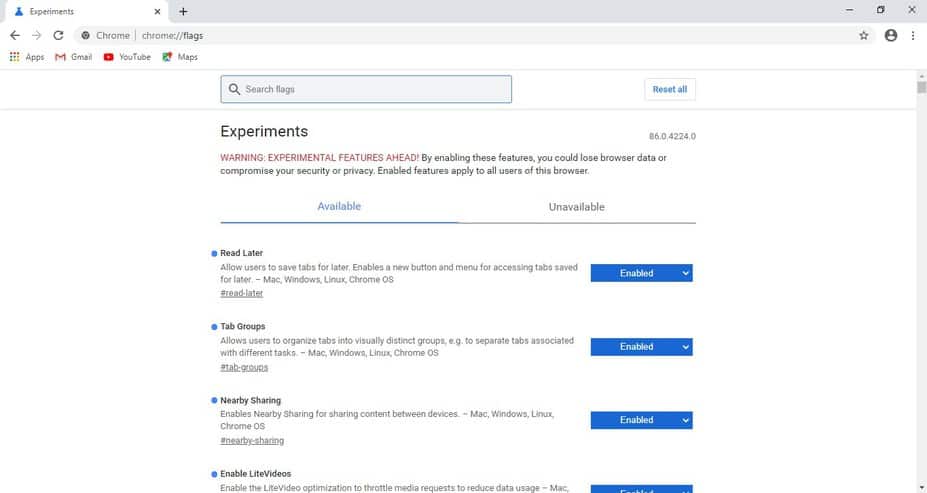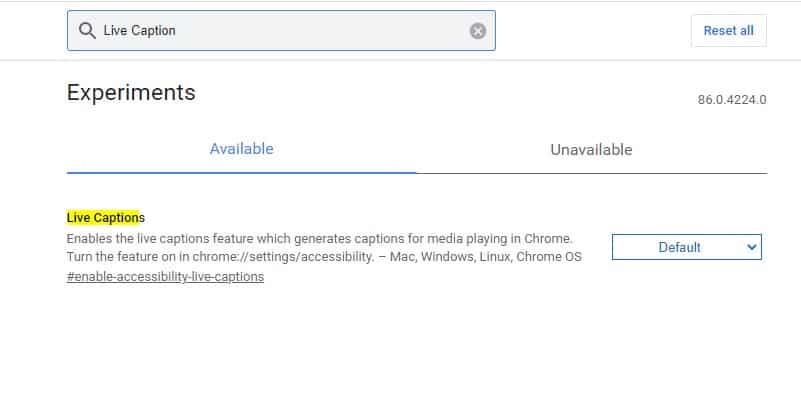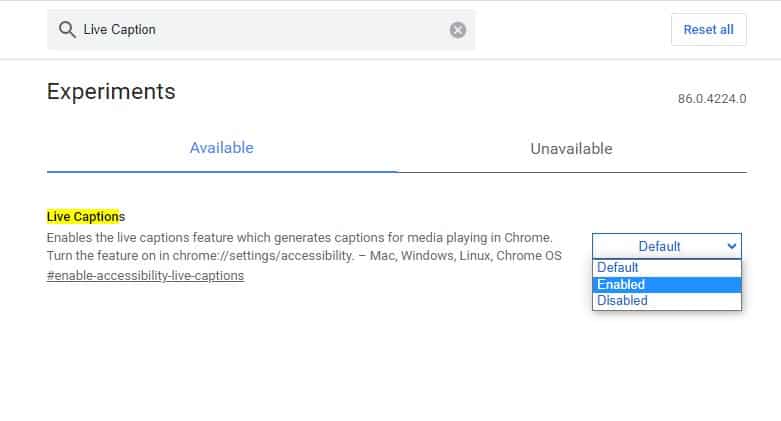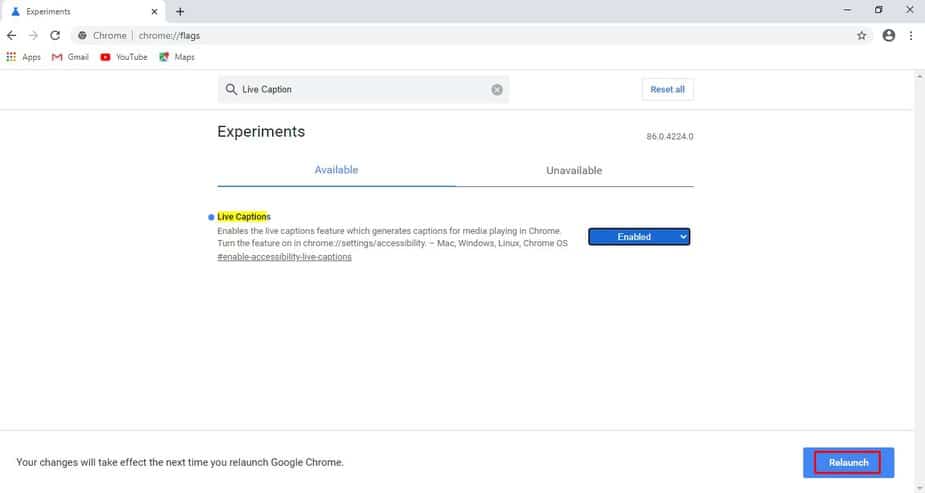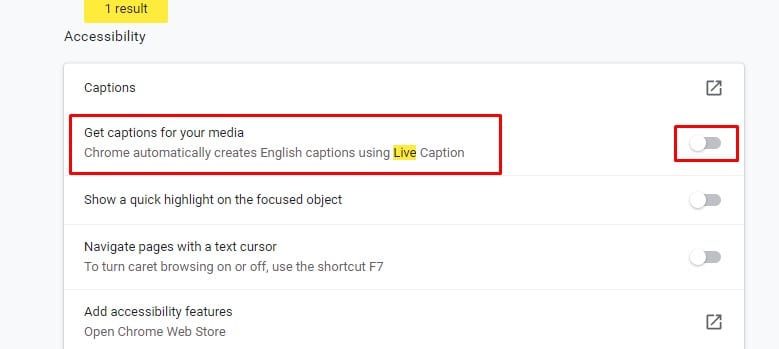The Live Caption feature could significantly help those with hearing difficulties. The feature is much like YouTube’s caption, but it generates caption for all sorts of media playing in the Chrome browser. So, in this article, we have decided to share a working method to test out the new Live Caption feature of the Chrome browser. The feature is right now available in the Chrome Canary browser, and it’s still in the experimental phase.
Enable ‘Live Caption’ Feature on Chrome Browser
Note: The feature is still under the testing phase. So, it might not work every time. Since the feature has appeared in Chrome canary, we can assume that Live Caption would make its way to the stable builds pretty soon. Step 1. First of all, update your Chrome Canary browser. Once done, open it on your PC. Step 2. Now on the URL bar, you need to type in ‘Chrome://flags’ Step 3. It will take you to the Experiments page. Step 4. There you need to search for ‘Live Caption’ Step 5. You need to enable the ‘Live Caption’ flag. Step 6. Now click on the ‘Relaunch’ button. Step 7. After the restart, head to the ‘Settings > Accessibility > Live Caption‘ Step 8. There you need to enable the ‘Live Caption’ toggle. That’s it! You are done. Now you will see a floating transparent box. You can move the Live Caption box anywhere on your screen. It would respond to media playing in the browser. So, this article is all about how to enable the Live Caption feature on the Chrome browser. I hope this article helped you! Please share it with your friends also.