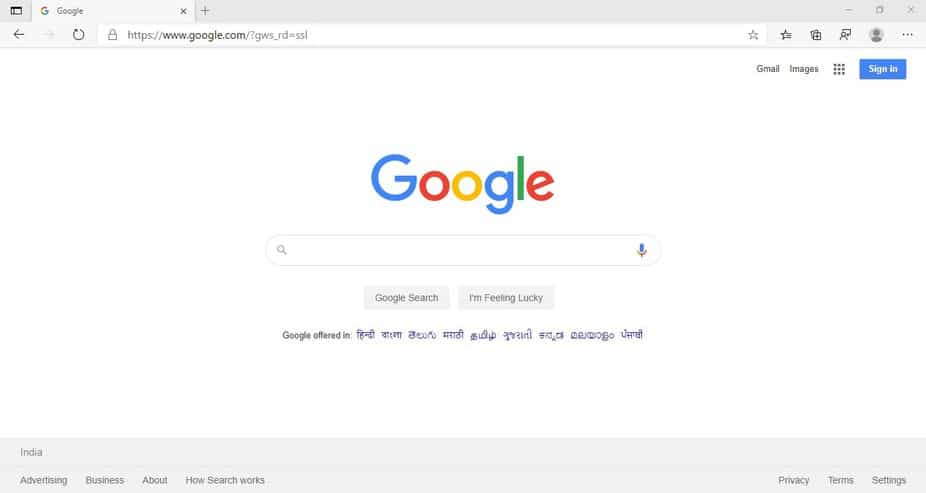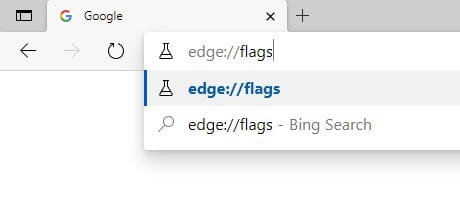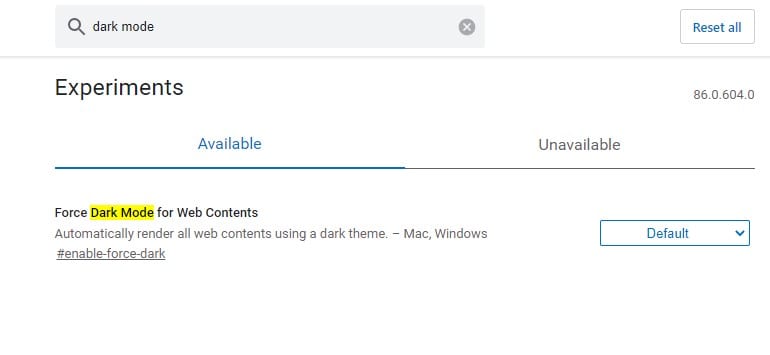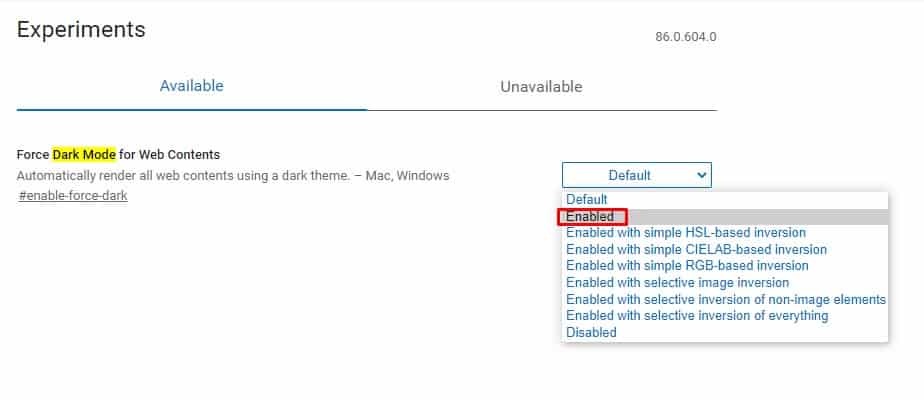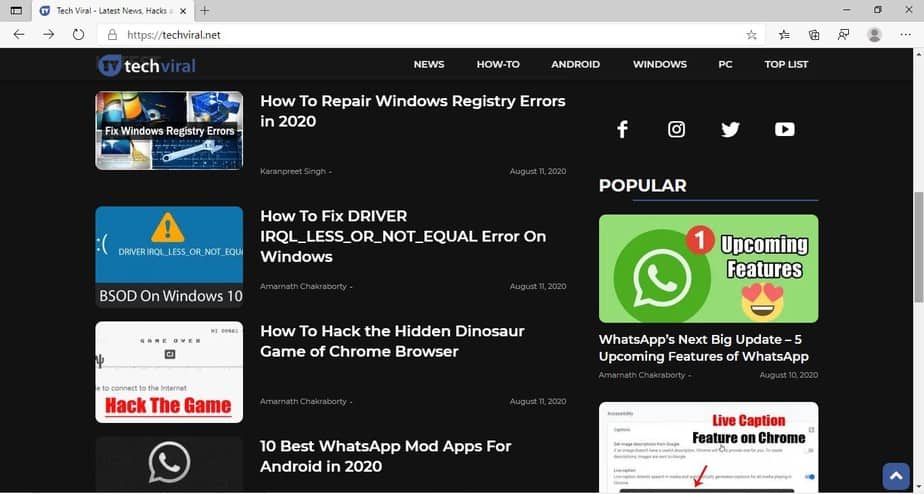What’s more interesting is that the Edge browser is now receiving more updates than the Chrome browser. The latest version of the Chromium-based Edge browser has a useful feature that many of us have missed. We are talking about a new ‘Dark Mode‘ feature. Technically, it’s not a dark mode, but it’s a feature that forces websites into the dark mode. There’s a hidden Edge flag that lets you force dark mode on websites. So, in this article, we are going to share a detailed guide on how to enable the hidden ‘Dark Mode’ on the Edge browser. [alert-announce]Also Read: How To Open any Website on Edge Browser via CMD[/alert-announce]
How to Force Dark Mode on Websites in Edge Browser
Before following the method, please note that this is an experimental feature and is available on the Edge Canary build. You can expect a few bugs while using the feature. Step 1. First of all, launch the Edge Canary browser on your computer. Step 2. Now enter ‘edge://flags’ on the Address bar and hit Enter. Step 3. Under the Edge flags page, search for ‘Dark Mode’ Step 4. You need to enable the ‘Enable Force Dark’ option. The flag has several options; you need to select the ‘Enabled’ Step 5. Once done, restart the web browser. Step 6. After the restart, you will see the dark mode on the websites. That’s it! You are done. This is how you can force enable dark mode for web content. So, this article is all about how to force dark mode on the Website in the Edge browser. I hope this article helped you! Share it with your friends also.