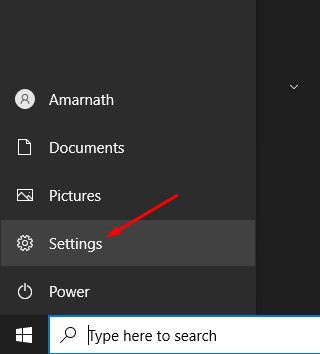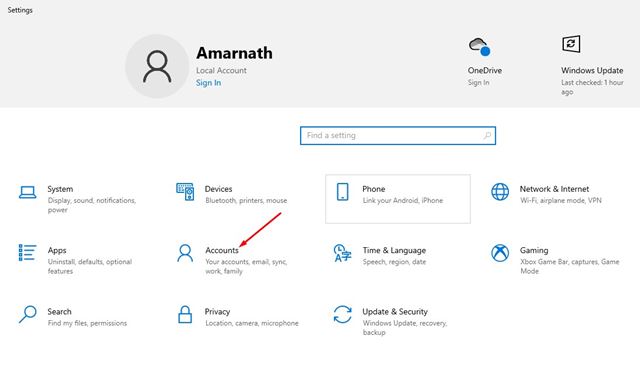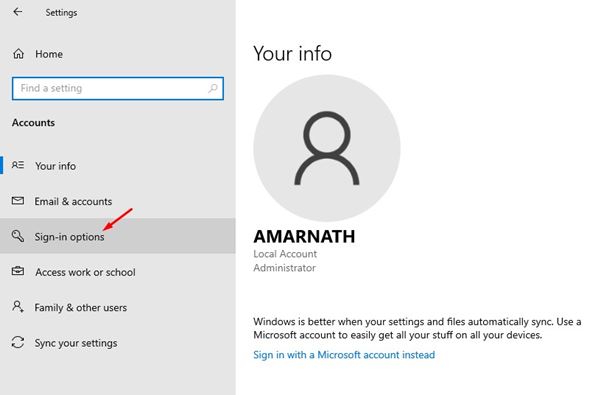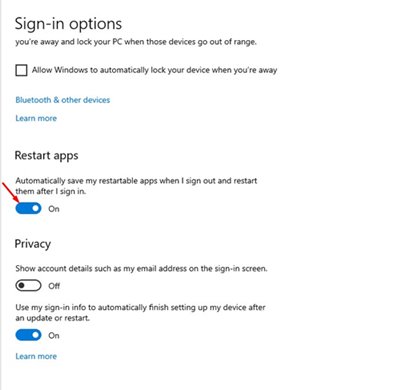If you have been using Windows 10 for a while, you might know that it closes all programs once you restart your device. Not only Windows, but almost all major desktop operating system closes a program before shutting down a computer. While working on Windows 10, you might have opened many applications like notepad, web browser, or any other work-related tools. What if you need to reboot your system out of nowhere? The first thing that would come to your mind is that you will have to save all your applications and restore them after a restart. However, what if I tell you that Windows 10 can automatically restore all running apps after a restart? Yes, it’s possible, but you need to enable a specific feature for that. Also read: Best Screen Recording Software For Windows 10 & 11
Steps to Restore Running Apps After Restart on Windows 10
Hence, in this article, we will share a step-by-step guide on how to automatically restore running apps after rebooting Windows 10. Let’s check out. Step 1. First of all, click on the Windows 10 Start button and select ‘Settings‘
Step 2. On the Settings page, click on the ‘Accounts‘ option.
Step 3. On the Account page, click on the ‘Sign-in options’. The option is located on the left side.
Step 4. On the right pane, enable the option ‘Automatically save my restartable apps when i sign out and restart them after i sign in’
Important: This method will only work if the apps have been made restartable by the developer. This won’t restore the Notepads, Microsoft Words, or any other things that require the use of the ‘Save‘ feature. That’s it! You are done. This is how you can automatically restore running apps after a restart on Windows 10. So, this guide is all about automatically restoring running apps after a restart on Windows 10. I hope this article helped you! Please share it with your friends also. If you have any doubts related to this, let us know in the comment box below.